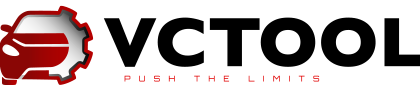SFD
VCTool fully supports the SFD v1.0 protection system used on the MQBevo, MEB, MLBevo, and PPC platforms, which include vehicles such as the Audi A3 8Y, VW Golf VIII, Skoda Octavia A8, Seat Leon MK4, VW ID.3/4/6/7, and many others.
The application allows you to receive unlock requests from control units and unlock them using tokens—either manually (when the user generates the token based on the request) or by submitting the request through the VCTool SFD Unlocking Service.

Starting with model year 2024, many vehicles have implemented the SFD version 2 data protection system, which complements the original version. In such vehicles, SFD v1 is used to protect diagnostic functions, while SFD v2 protects calibration data. This means that operations like brake pad retraction or service interval reset require SFD v1 unlocking, whereas changes to adaptation channels, coding, or parameter uploads require the generation of a special SFD v2 token. Each SFD v2 token is unique and includes a checksum of the data it was generated for.
VCTool currently offers full technical support for working with the SFD v2 system: tools are provided both for preparing data for signing (SFD2 token generation) and for writing already signed data. However, SFD2 token generation (data signing) is not performed by VCTool itself—the user must independently find a token provider.
HoW TO USE?


1 If the control unit is protected by the SFD system, you will see a “SFD Manager” item in the left menu of the control unit list window. The manager can also be accessed via the SFD button, which will appear in place of the login field in the coding/adaptation editor for that unit.
If a protected unit is detected during the hidden function activation process, a corresponding notification will appear in the execution status window, and a lock icon button will appear to open the SFD Manager.
2 To retrieve the structure for SFD token generation from the control unit, select the request type and click the “Send request” button. In most cases, the required request type for token generation is “Online unlock request”.



3 Description of controls:
- Unlock control unit – Unlocks the control unit using a token from a purchased package. If there are no token packages or multiple packages available, a token package manager will open, allowing you to select or purchase the appropriate package.
- Open SFD token package manager – Here you can purchase token packages or check the status of your requests.
- Refresh SFD system state in the control unit.
- Load from file – Opens a file containing a previously generated token.
- Save to file – Saves the unlock request to a file that can later be uploaded to the dealer portal or sent to your token provider.
- Copy text field content (13) to clipboard.
- Copy vehicle VIN to clipboard.
- Paste from clipboard – Inserts data from the clipboard into text field (13).
- Control unit unlock button – Sends the token from text field (13) to the control unit and executes the unlock request.
- Lock control unit – Re-enables SFD protection on a previously unlocked control unit.
- Select request type to retrieve the unlock structure from the control unit.
- Send request to the control unit using the selected type.
- Text field – Displays the result of the request and is also used for entering the token to perform the unlock.
Working with SFD2
Preparing data for SFD2 token generation involves calculating the HEX values for each adaptation channel to be written. This is done via the control unit’s adaptation editor with data collection mode enabled. Since control unit coding is technically just another adaptation channel, it is also displayed in the adaptation editor as a separate section labeled “Coding”.

1
If a control unit is protected by the SFD2 system, a corresponding label will appear next to its name. This label is interactive—clicking it will open the SFD2 Data Writing Wizard. The padlock icon next to the control unit name indicates its current lock status under the SFD v1 system.
If you need to generate data for signing, launch the adaptation editor for the selected control unit.
2 Channels protected by the SFD2 system are marked with a red padlock. If the lock is not present, SFD v1 unlocking is sufficient to write to the channel—SFD2 token generation is not required.
To begin preparing data, activate collection mode by clicking the “Start task assembly” button. In this mode, the write button for protected channels changes to “Collect channel.” After making changes to a protected channel, click “Collect channel” and proceed to the next one.
Once all required channels are collected, click the “Set token and write SFD2 data” button to complete the procedure.


3
The SFD2 Writing Tool will open, where VCTool automatically generates all necessary data for token generation. You can save this data as a .json text file by clicking the “Save to file” button and send it to your token provider.
The provider can open the file in any text editor and insert the generated token(s) into the appropriate fields. After that, you can load the updated file and write the data to the control unit.
The procedure is logged in the execution journal and accompanied by a bus trace—this may be useful for diagnosing issues or when contacting your token provider.
The SFD2 Token field is intended for the token that signs calibration data (coding, adaptations). If the data in the table matches the entered token, a green checkmark is displayed. If the data does not match, a red cross is shown.
In addition to calibrations, you can also include parameter sets in the write operation—tokens for them are set separately for each address using the button to the left of the address row. Data validity is also checked and indicated with the corresponding icon. The last empty row in the table allows you to manually add new channels and values.
Important: Once the file is generated, you must not perform any actions related to the SFD system (including SFD v1 unlocking) on this control unit—doing so will change the request structure and invalidate the token.
When writing parameter sets from a file using the parameter loader, you can also set an SFD2 token for each address. To do this, open the properties panel for the corresponding data block in the list and set the token using the appropriate button in the properties section.